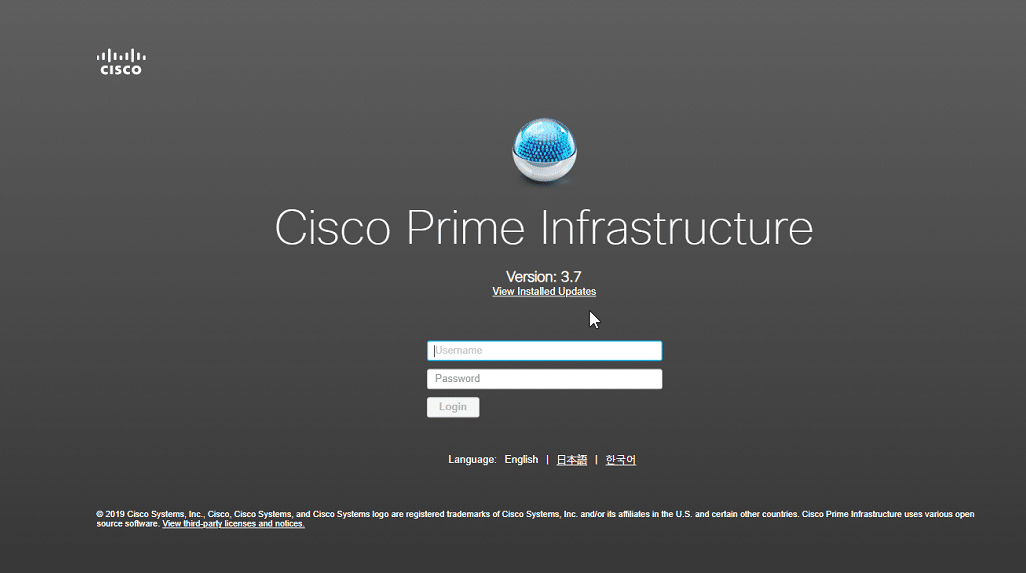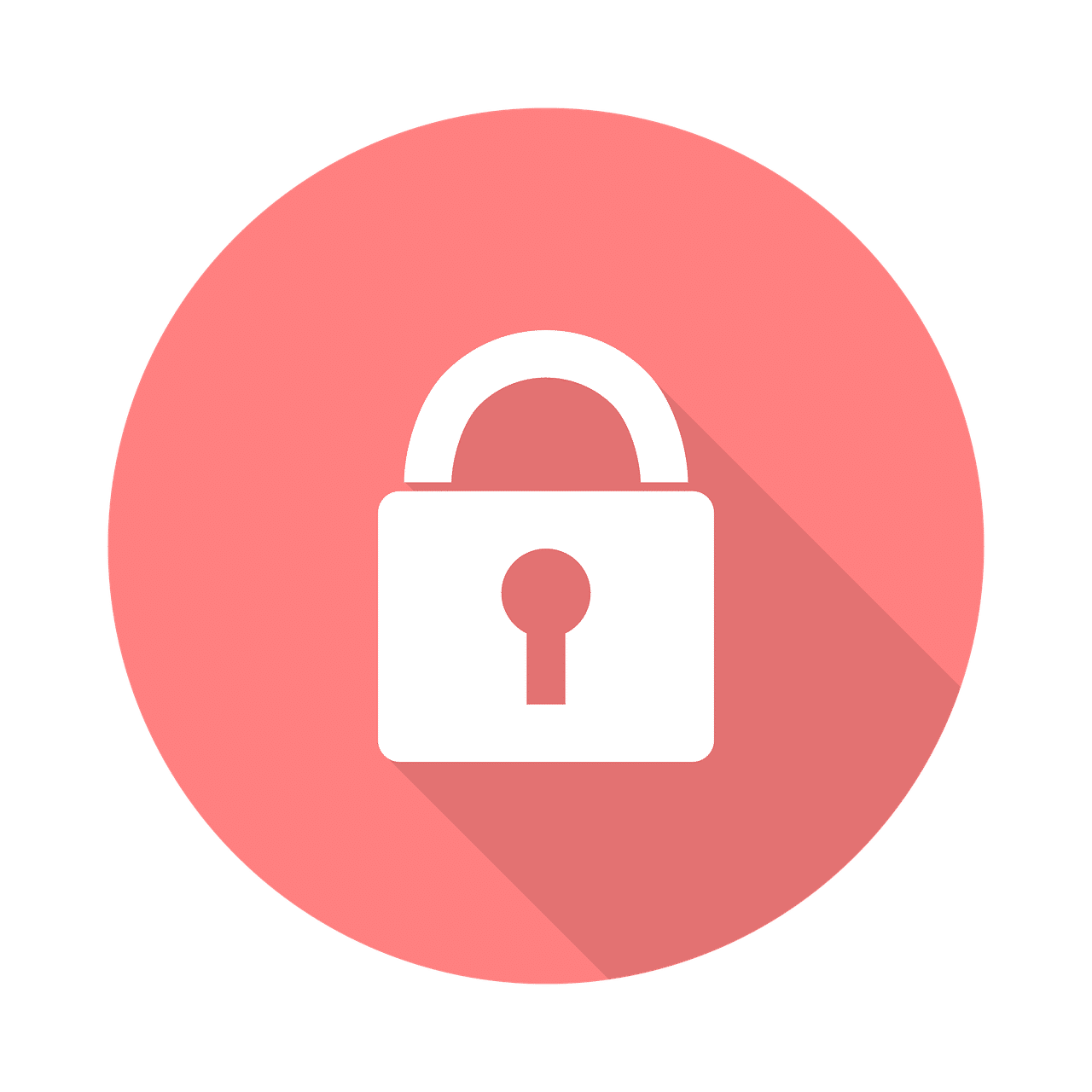
Overview
Windows operating systems come with a full-disk encryption capability called BitLocker. It is intended to safeguard your data and stop unauthorized users from accessing your computer. The entire hard drive, including system files, user data, and temporary files, is encrypted by BitLocker using encryption keys. This implies that your data is safe and secure even if your machine is stolen or lost.
BitLocker is a crucial tool for safeguarding your privacy and sensitive data. You can be sure that your data is secure even if your computer is lost or stolen by encrypting your hard disk. BitLocker is a practical approach to safeguard your data because it is simple to use and included in Windows operating systems. Retain in mind that losing your encryption keys would render your data unavailable, so be sure to keep a backup of them.
Why is it important to have BitLocker enabled?
BitLocker is a crucial tool for safeguarding your privacy and sensitive data. It’s critical to take precautions to secure your data given the rising frequency of cyberattacks, and BitLocker is a reliable method for doing so. You can be confident that your data is secure even if your computer is lost or stolen by encrypting your hard disk. Even if the hard drive is taken out and put in another computer, BitLocker can assist in preventing illegal access to your system.
Pros and Cons of BitLocker:
Pros:
1. Protects sensitive data: BitLocker encrypts your entire hard drive, which means that even if your computer is lost or stolen, your data remains secure.
2. Prevents unauthorized access: BitLocker helps to prevent unauthorized access to your computer, even if the hard drive is removed and placed in another computer.
3. Easy to use: BitLocker is built into Windows operating systems and is easy to enable and use.
Cons:
1. Encryption keys can be lost: If the encryption keys are lost, your data will be inaccessible, so it is important to keep a backup of your encryption keys.
2. Slows down performance: BitLocker can slow down the performance of your computer, especially during the encryption process.
Where to enable/disable BitLocker?
BitLocker can be enabled or disabled in the Windows Control Panel. To enable BitLocker, go to the Control Panel, click on System and Security, and then click on BitLocker Drive Encryption. Follow the steps to encrypt your hard drive. To disable BitLocker, follow the same steps, but select the option to turn off BitLocker.
Where are the encryption keys stored?
TPM: The encryption keys for BitLocker are stored in a Trusted Platform Module (TPM) on your computer. The TPM is a security chip that is built into most modern computers. The TPM stores the encryption keys and ensures that they are secure.
OneDrive: Yes, you can store your BitLocker key in your personal OneDrive account. To do this, you need to go to the Control Panel, then BitLocker Drive Encryption, and then click on Back up your recovery key. Select OneDrive as the location and follow the steps to store your BitLocker key in OneDrive.
How to Access BitLocker Keys?
From the Control Panel: If you have the BitLocker key, you can access it from the Control Panel by going to System and Security, then BitLocker Drive Encryption, and then click on Unlock Drive. Enter the BitLocker key and follow the steps to unlock the drive.
Using the Command Prompt: You can use the manage-bde.exe command to retrieve the BitLocker key. The command is:
manage-bde.exe -protectors -get c:Setting and getting BitLocker key via Command Prompt:
To set the BitLocker key via the Command Prompt, you can use the manage-bde.exe command.
For example, to encrypt a drive using BitLocker with a password as the encryption method, you can use the following command:
manage-bde.exe -on c: -passwordThis command will turn on BitLocker on the C drive and prompt you to enter a password. Once you enter the password, BitLocker will start the encryption process and your data will be protected.
Note:
The -on switch is used to turn on BitLocker, and the -password switch indicates that a password will be used as the encryption method.
The BitLocker password needs to be stored securely. If you forget or lose your BitLocker password, you won’t be able to access your data because the password is the only way to open your encrypted hard drive.
It is advised to keep the password in a safe or other secure places, like a password manager. As long as you make sure the account is secure and that you have access to the password from any device, you can also save the password in OneDrive or another cloud storage service.
The BitLocker recovery key, a 48-digit numerical code that can be used to unlock the drive in the event that you forget the password, is another thing you can preserve a duplicate of. The recovery key can be printed and kept in a safe, saved to a USB drive, or kept in OneDrive.
The BitLocker password and recovery key are the only ways to access your encrypted data, therefore it’s critical to keep them safe and secure. You can make sure that your data is safe in an emergency by keeping them in a secure location.