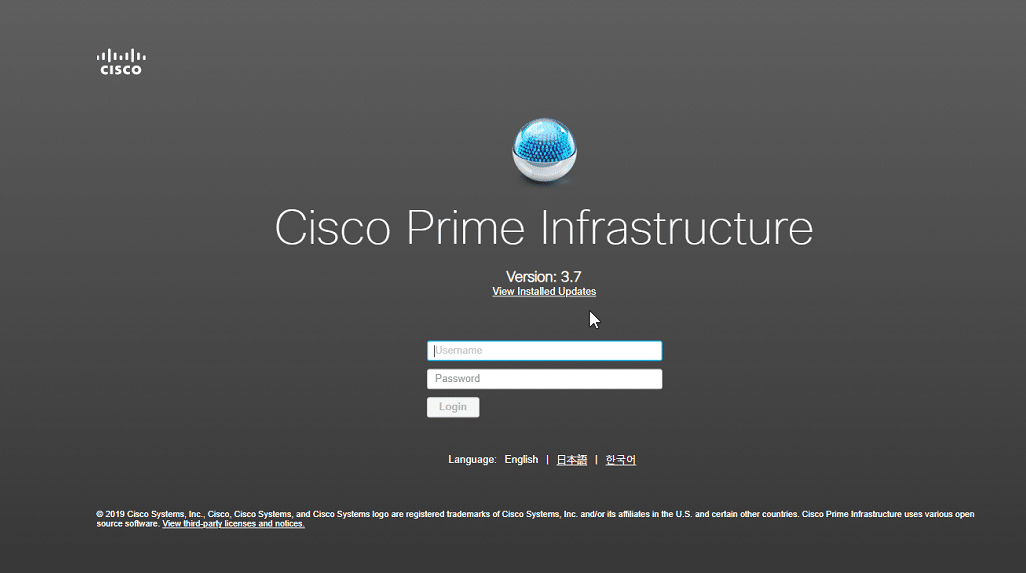Overview
The central processing unit (CPU), also known as the “brain” of the computer, is in charge of carrying out operations and carrying out commands. System administrators, programmers, and anybody else interested in performance optimization should monitor CPU load on a regular basis. This article will explain what CPU load is, why it should be tracked, and how to use Windows command-line utilities to do it.
What is CPU Load?
The amount of work the CPU is doing at any given time is measured by its CPU load. It is represented as a percentage of the CPU’s highest possible performance. A high CPU load means that the CPU is exerting a lot of effort to do a lot of activities. The computer may become unresponsive or slow down when the CPU load is excessive. Low CPU load, on the other hand, indicates that the CPU is not being used to its full potential, which may lead to idle time and unused resources.
Why is it Important to Monitor CPU Load?
Understanding how your computer is being utilized and the resources it is using can be done by keeping an eye on the CPU load. This information is essential for improving performance, diagnosing issues, and finding areas for growth. For instance, if you observe that the CPU load is regularly high, you might need to improve your hardware, optimize your code, or look for methods to lower the amount of work the CPU is handling.
How to Get CPU Load?
To get the CPU load in Windows, you can use the Windows Management Instrumentation Command-line (WMIC) tool. The following command will display the current CPU load as a percentage:
wmic cpu get loadpercentageTo get the CPU load every 5 seconds, you can use the following command:
wmic cpu get loadpercentage /every:5Get CPU Information
In addition to the CPU load, you can also get information about your CPU using the WMIC tool. The following command will display information about the device ID, caption, name, number of cores, maximum clock speed, and status of the CPU:
wmic cpu get deviceid, caption, name, numberofcores, maxclockspeed, statusOptimizing system performance involves several different factors, including monitoring CPU load. You can obtain critical insights into your computer’s performance and spot areas for improvement by comprehending what CPU load is, why it’s crucial to monitor it, and how to do so using the WMIC program. Understanding CPU load is a key step in accomplishing that aim, whether you’re a system administrator, developer, or just someone who wants to maximize your computer’s performance.