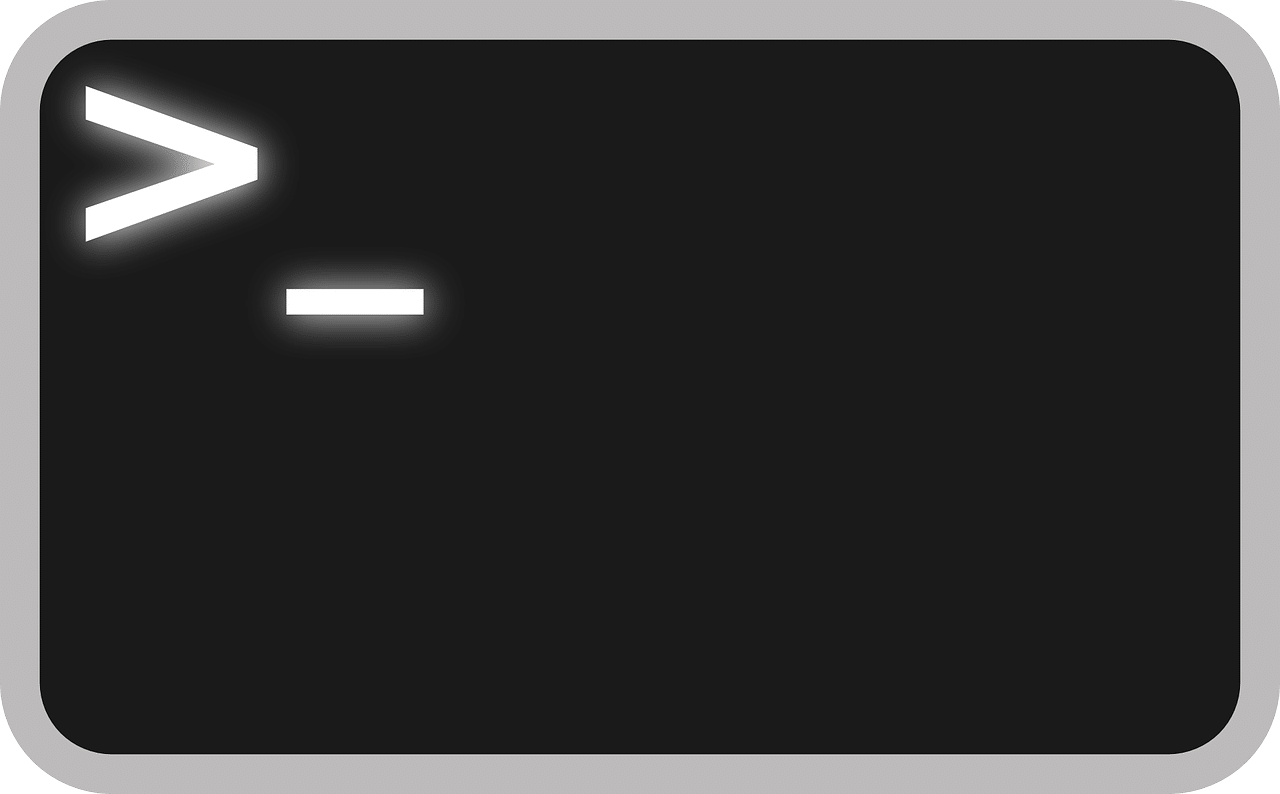
In Windows, obtaining information about the users on the system can be done using the Windows Management Instrumentation Command-line (WMIC) tool. WMIC is a powerful tool that provides a command-line interface to access information about the computer, including information about the users.
Here are four ways to use WMIC to obtain user information in Windows:
1. Get User’s Name Based on SID
To get the name of a user based on the Security Identifier (SID), you can use the following command in the Command Prompt:
wmic useraccount where sid="S-1-5-21-4104334873-1925862258-2045934567-1003" get nameReplace the SID value in the command with the SID of the user you want to obtain information about.
2. Get Usernames and SIDs
To get a list of all usernames and SIDs registered on the system, you can use the following command:
wmic useraccount get name, sidThis command will return a list of all users and their corresponding SIDs.
3. Get a User’s SID
To get the SID of a specific user, you can use the following command:
wmic useraccount where name="USERNAME" get sidReplace “USERNAME” with the actual username of the user you want to obtain the SID for.
4. Logged-on Users
You can use the following WMIC command to see the currently logged-on users and their SIDs:
wmic path Win32_ComputerSystem where Name="%COMPUTERNAME%" get UserName, Name /format:listThis command will return a list of the usernames and SIDs of the users currently logged on to the computer.
WMIC provides a convenient way to obtain user information in Windows. By using these commands, you can easily get user names, SIDs, and other information about the users on your system.


